シンプルなTODOアプリです。
完成形はこれ
シンプルなTODOアプリです。テキストビューに文字を入力してボタン押すだけ。データはユーザーデフォルトに保存するのでアプリ閉じてもデータ残ります(TODOリストの削除機能も付けてます)
TableViewCell編集
テーブルビューの配置方法は過去記事を参照
まずはTableViewCell.xibファイルを編集。TextViewを1つ配置します。この時、Scrolling Enabledのチェックを外してください。
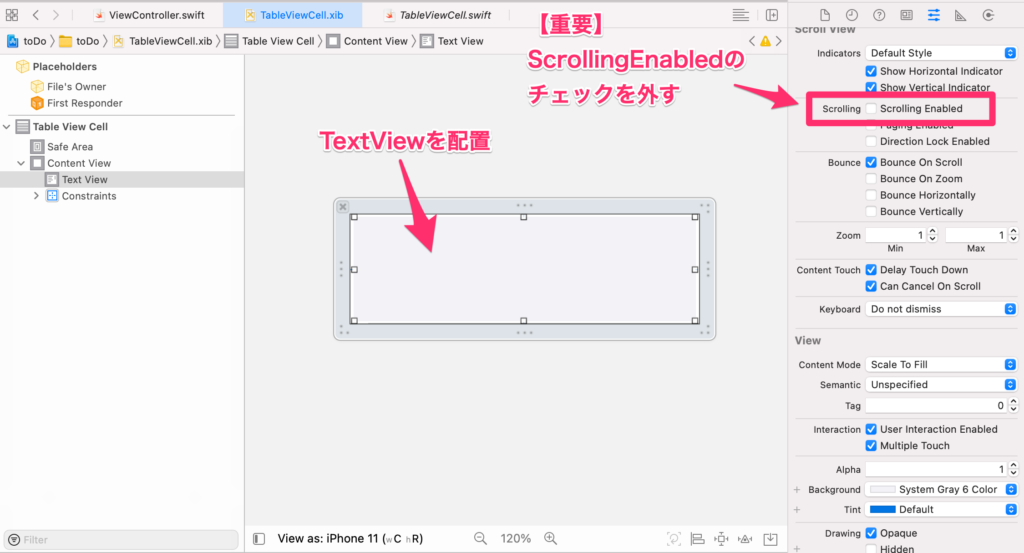
TableViewCell.swiftファイルのコードは以下。TextViewを1つひも付けしただけです。
import UIKit
class TableViewCell: UITableViewCell {
@IBOutlet weak var textView: UITextView!
override func awakeFromNib() {
super.awakeFromNib()
// Initialization code
}
override func setSelected(_ selected: Bool, animated: Bool) {
super.setSelected(selected, animated: animated)
// Configure the view for the selected state
}
}Main.storyboard編集
細かい説明はしませんが、画像のように配置します。Viewの中に、TextViewとボタンを配置しておくと、後々移動させる時やTextViewサイズを変更する時に効率的です。
TextViewの使い方は過去記事を参照
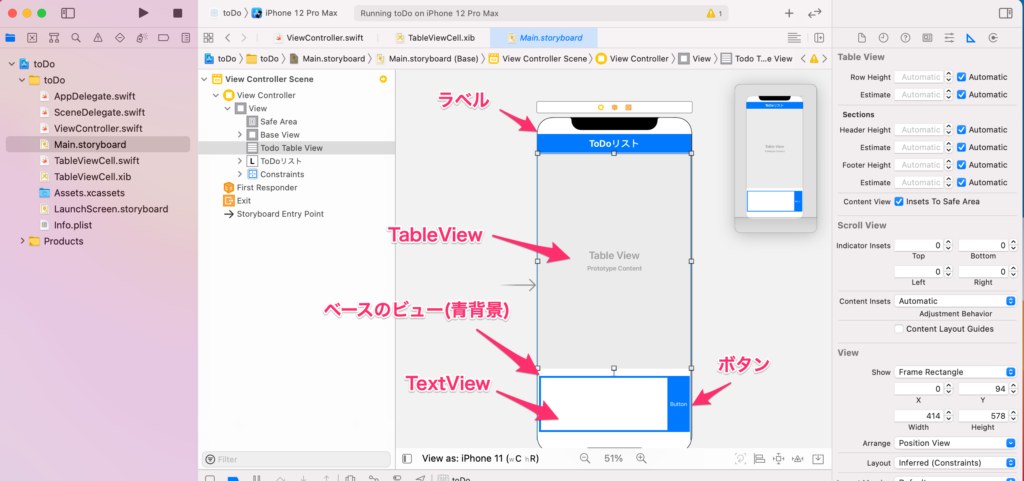
ViewController.swift編集
こんな感じです。キーボードの処理に関するコードが非常に多いです。
import UIKit
class ViewController: UIViewController,UITableViewDelegate,UITableViewDataSource {
@IBOutlet weak var addTextView: UITextView!
@IBOutlet weak var button: UIButton!
@IBOutlet weak var todoTableView: UITableView!
@IBOutlet weak var baseView: UIView!
//ユーザーデフォルトのインスタンス宣言
let userDefaults = UserDefaults.standard
//chatsという名前の空の配列
var chats:[String] = []
override func viewDidLoad() {
super.viewDidLoad()
//tableviewの線を消す
todoTableView.tableFooterView = UIView()
//これ書くと、最下部のextensionとつながる
addTextView.delegate = self
//起動時はボタンを押せないようにしておく
button.isEnabled = false
button.setTitleColor(UIColor.systemGray , for: .normal)
//キーボード入力処理を受け取るコマンド "showKeyboard"
NotificationCenter.default.addObserver(self, selector: #selector(showKeyboard), name: UIResponder.keyboardWillShowNotification, object: nil)
//キーボードを隠す処理を受け取るコマンド "hideKeyboart"
NotificationCenter.default.addObserver(self, selector: #selector(hideKeyboard), name: UIResponder.keyboardWillHideNotification, object: nil)
//キーボードを下に引っ張って消すやつ これはなかなか重要
let swipDownGesture = UISwipeGestureRecognizer(target: self, action: #selector(dismissKeyboard))
swipDownGesture.direction = .down
self.view.addGestureRecognizer(swipDownGesture)
//アプリ起動時にtableViewを読み込む
todoTableView.register(UINib(nibName: "TableViewCell", bundle: nil), forCellReuseIdentifier: "CustomCell")
//起動時にユーザーデフォルトを呼び出す
if let arryTodoList = userDefaults.array(forKey: "todoList") as? [String] {
chats.append(contentsOf: arryTodoList)
}
}
//cell高さを可変にする もしcellにtextviewを使用してる場合"scrolling Enable"のチェックを外すこと!
func tableView(_ tableView: UITableView, heightForRowAt indexPath: IndexPath) -> CGFloat {
todoTableView.estimatedRowHeight = 50
return UITableView.automaticDimension
}
//セルの個数を指定
func tableView(_ tableView: UITableView, numberOfRowsInSection section: Int) -> Int {
return chats.count
}
//セルはTableViewCellから情報取ってくる
func tableView(_ tableView: UITableView, cellForRowAt indexPath: IndexPath) -> UITableViewCell {
let cell = tableView.dequeueReusableCell(withIdentifier: "CustomCell", for: indexPath) as! TableViewCell
let chat = chats[indexPath.row]
cell.textView.text = chat
return cell
}
//cellを削除するやつ
func tableView(_ tableView: UITableView, commit editingStyle: UITableViewCell.EditingStyle, forRowAt indexPath: IndexPath) {
if editingStyle == .delete {
chats.remove(at: indexPath.row)
todoTableView.deleteRows(at: [indexPath], with: .fade)
userDefaults.set(chats, forKey: "todoList")
}
}
//キーボードを消すやつ
override func touchesBegan(_ touches: Set<UITouch>, with event: UIEvent?) {
self.view.endEditing(true)
}
//キーボードを表示するときに画面をずらす動作 UIViewを指定すると上手く動く
@objc func showKeyboard(notification: Notification) {
let keyboardFrame = (notification.userInfo![UIResponder.keyboardFrameEndUserInfoKey] as AnyObject).cgRectValue
guard let keyboardMinY = keyboardFrame?.minY else{ return }
let MaxY = baseView.frame.maxY
let distance = MaxY - keyboardMinY + 10 //この"10"が画面タテ方向への移動量
let transform = CGAffineTransform(translationX: 0, y: -distance)
UIView.animate(withDuration: 0.5, delay: 0, usingSpringWithDamping: 1, initialSpringVelocity: 1, options: []
, animations: {
self.view.transform = transform})
}
//キーボード消える時に画面の位置を元に戻す動作
@objc func hideKeyboard() {
UIView.animate(withDuration: 0.5, delay: 0, usingSpringWithDamping: 1, initialSpringVelocity: 1, options: []
, animations: {
self.view.transform = .identity})
}
//buttonを押した時の動作
@IBAction func button(_ sender: Any) {
self.chats.insert(addTextView.text!, at: 0)
self.todoTableView.insertRows(at: [IndexPath(row: 0, section: 0)], with: UITableView.RowAnimation.right)
//ユーザーデフォルトに保存
self.userDefaults.set(self.chats, forKey: "todoList")
//TextViewに空文字を入れて空白にする
self.addTextView.text = ""
//keyboardを隠す
self.dismissKeyboard()
print(UserDefaults.standard.dictionaryRepresentation().filter { $0.key.hasPrefix("todoList") })
}
//buttonが押されたらキーボードを消す
@objc func dismissKeyboard() {
self.view.endEditing(true)
}
}
//textViewに、テキストがあるか無いかを判別してる
extension ViewController: UITextViewDelegate {
func textViewDidChangeSelection(_ textView: UITextView) {
let addTextViewEmpty = addTextView.text?.isEmpty ?? true
if addTextViewEmpty {
button.isEnabled = false
button.setTitleColor(UIColor.systemGray , for: .normal)
} else {
button.isEnabled = true
button.setTitleColor(UIColor.white , for: .normal)
}
}
}
サーチバーの設置
サーチバーは必須では無いですが、文字検索用にサーチバーを使用したい方は以下記事参照
参考になった方は👍ボタンお願いします ↓

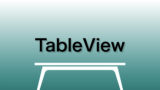


コメント